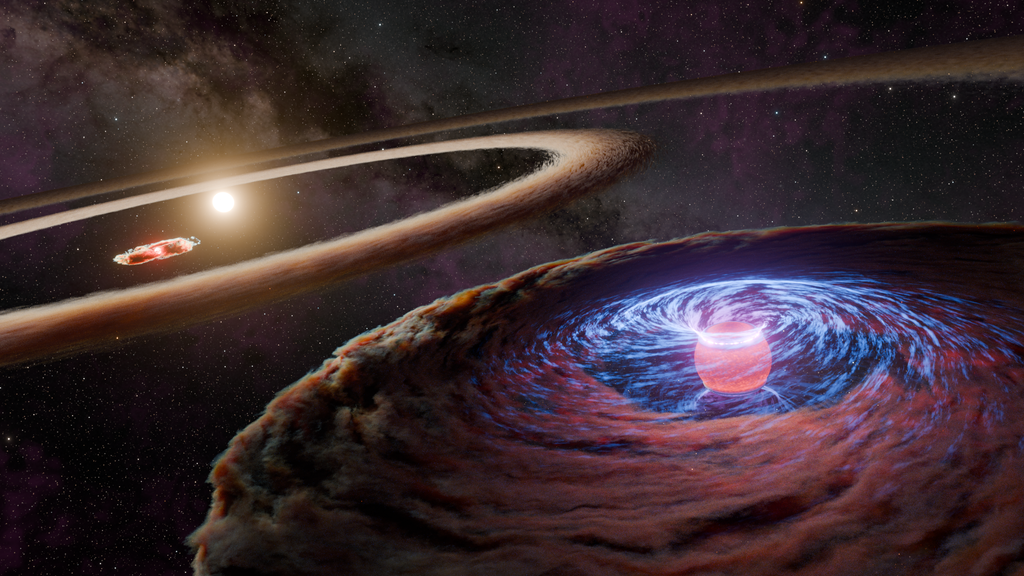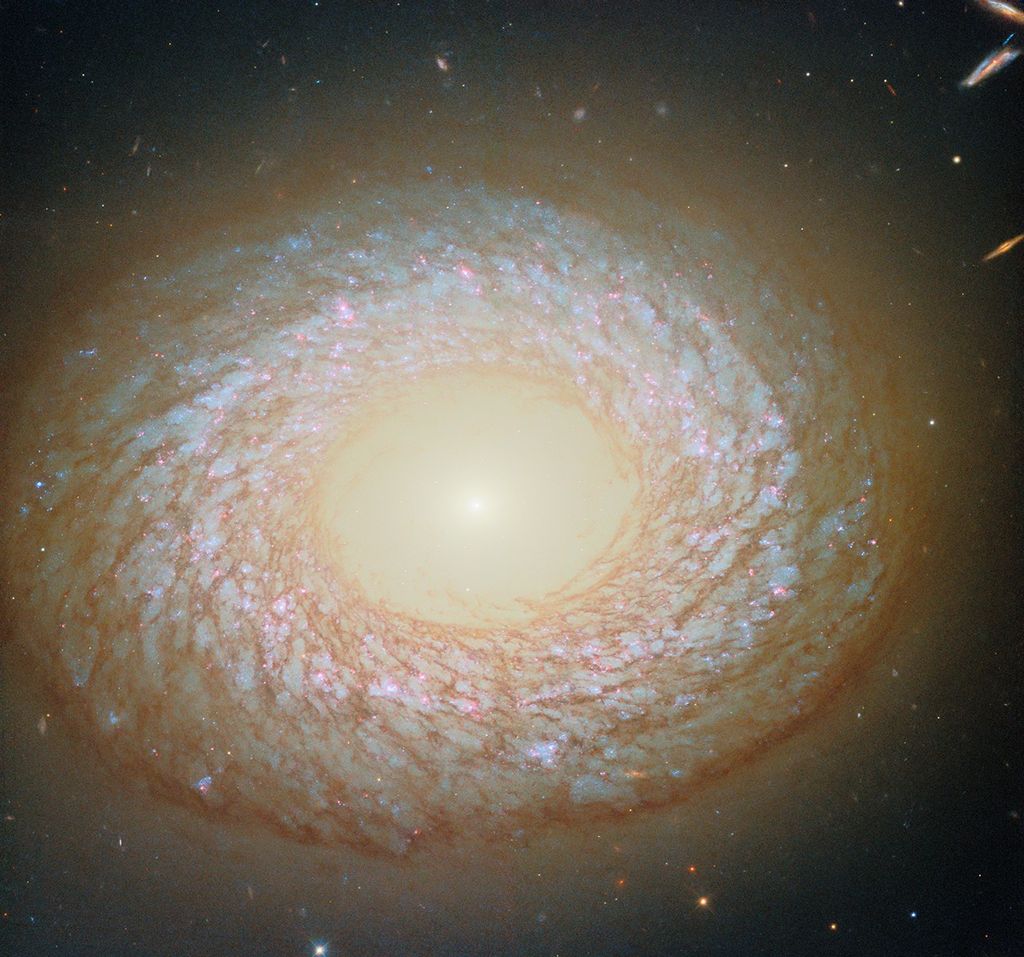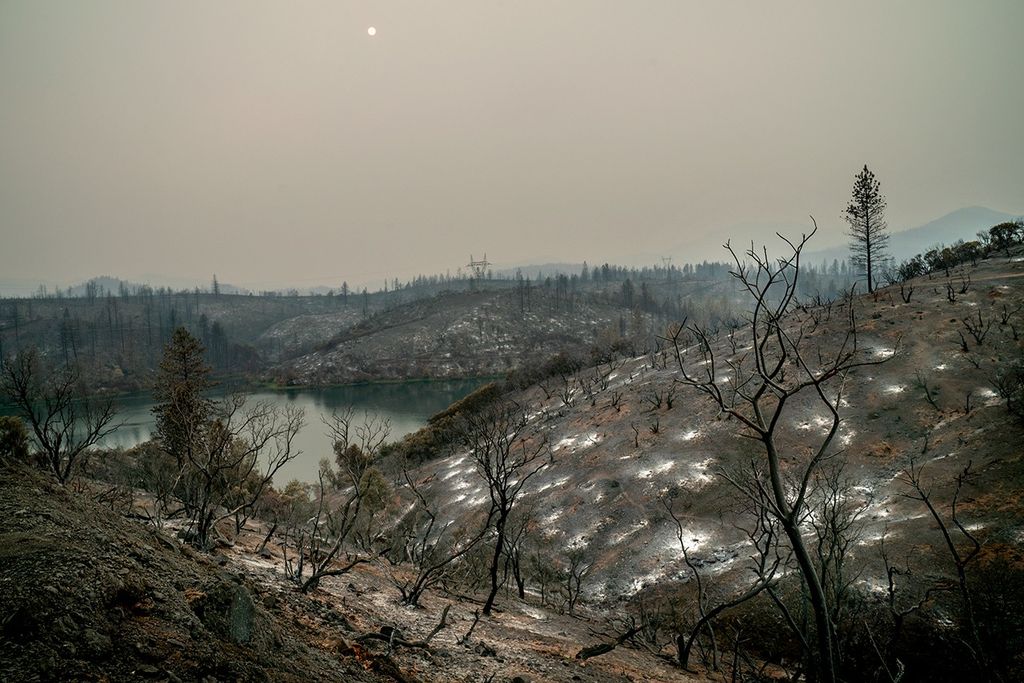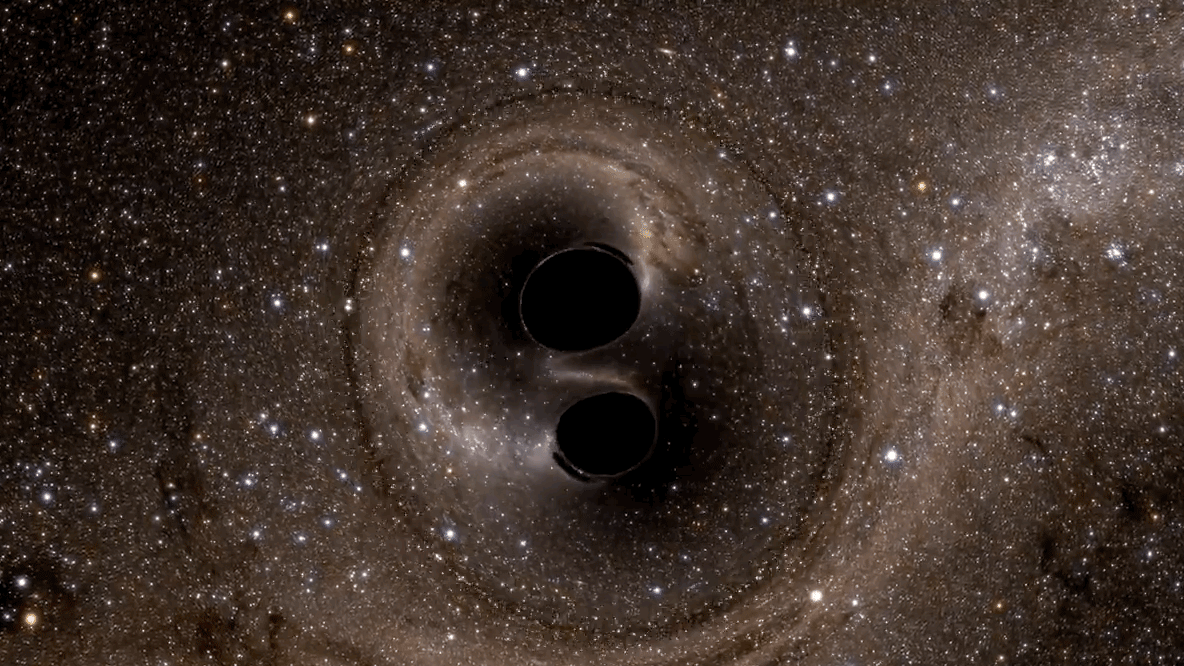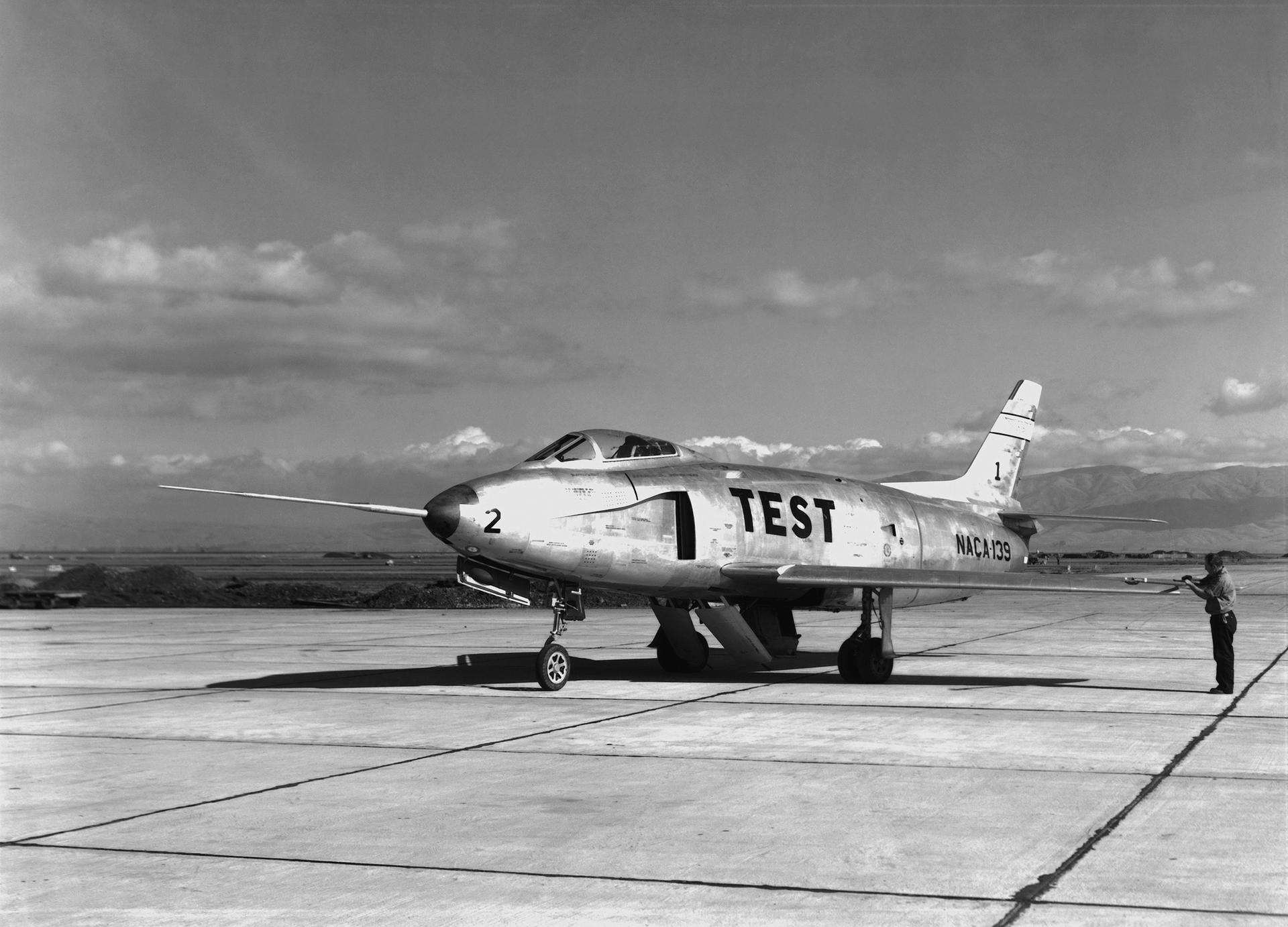Rendering an image preview in Blender
3D Resources contains many models for which you may want to render your own image previews. This short tutorial will guide you through using Blender to set up the world, output, and camera.
- Open Blender
- Click the default cube to make sure it is selected then press delete to remove the cube
- Drag your 3D model file into Blender to import the file
- Use "
S" on your keyboard to scale the model - Change Viewport Shading to "Rendered"
- Open the World properties
- Change the Color property to a brighter color
- Open the Render properties
- Open the Film tab and put a checkmark in "Transparent"
- Expand the hidden Transform menu by dragging it open
- Open the View tab and put a checkmark in "Camera to View"
- Press "
0" on your keyboard to look through the camera- Mouse wheel to zoom; hold mouse wheel to pan; "
CTRL" + "8" to move the view up or "CTRL" + "2" to move the view down
- Mouse wheel to zoom; hold mouse wheel to pan; "
- Press "
F12" on your keyboard to open the image render dialog- Choose Image > Save As to export the image
- A good set of default export options are:
- File Format PNG
- Color: RGBA (to save the transparency layer)
- Color Depth: 16